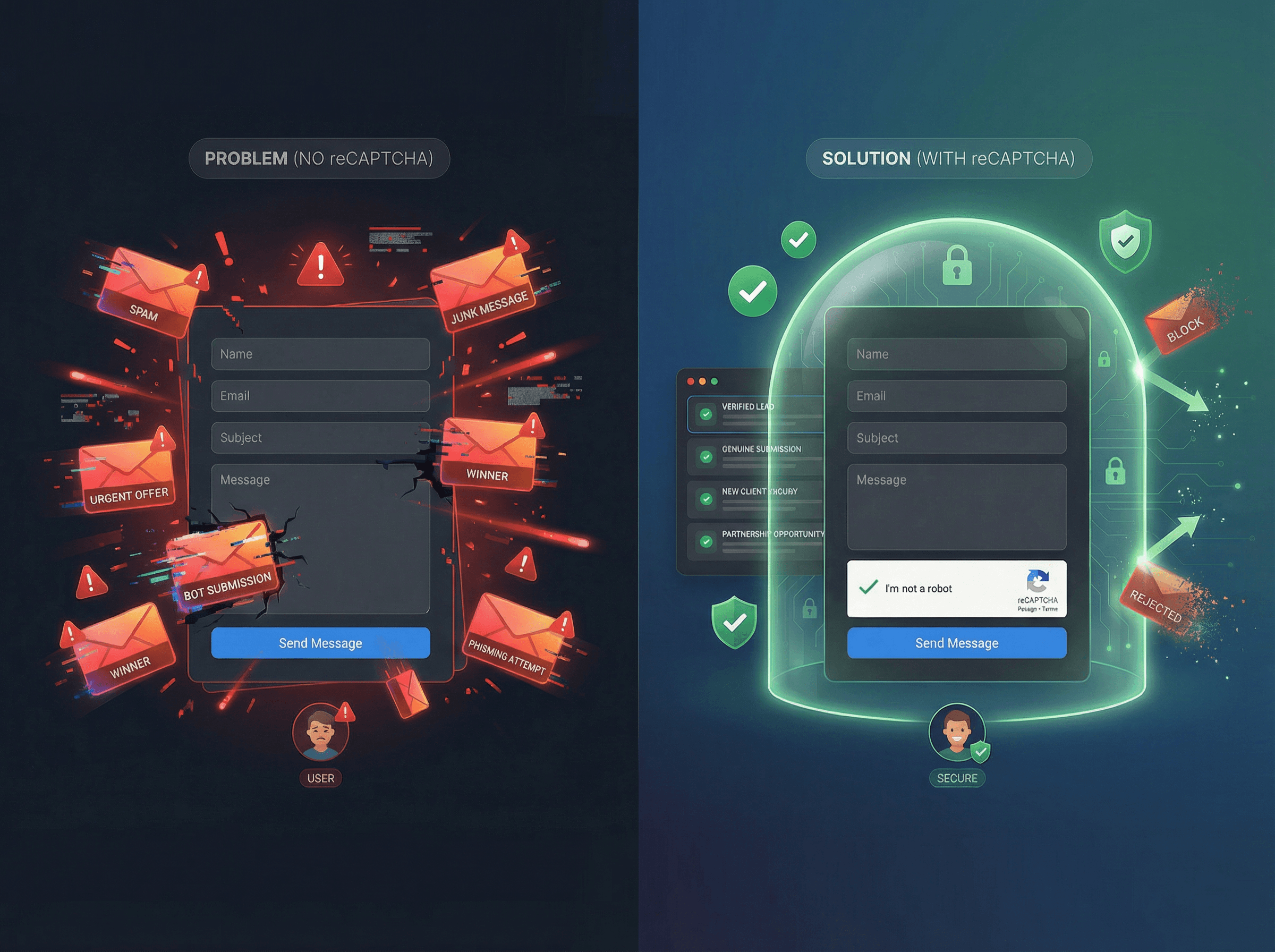Back to blog
CMS Update: Tables
11 Mar 2025
Introducing Tables in Framer CMS – A Simple Guide
Framer CMS just got better with Tables! Now, when you're editing a CMS item, you can easily add and customize tables inside Rich Text fields.
🛠 How to Add a Table:
Open a Rich Text field inside any CMS item.
Click the Table tool to insert a sample table.
✏️ Editing & Customization:
Auto-Adjust Columns – As you type, columns will automatically resize.
Add Rows & Columns – Use the plus (+) buttons on the edges.
Right-Click for More Options – Insert rows, merge cells, or set headers.
🎨 Styling Your Table:
Select the table and go to CMS Styles in the Canvas.
Adjust colors, padding, radius, and borders for a polished look.
Customize text styles (like header titles) directly in the Canvas.
📱 Mobile-Friendly by Default:
No extra work needed! Tables automatically enable horizontal scrolling for a smooth mobile experience.